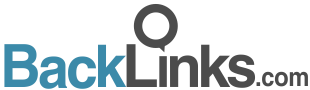The importance of backlinks to good search engine optimization (SEO) never changes even as search engines update their algorithms. The more links to a specific page on your website, the better that page ranks.
Some professionals estimate that backlinks account for almost 25% of Google’s ranking algorithm.
Be aware. Not all backlinks to your website will boost your rankings. Some may even hurt your SEO.
Read on to learn why you may need to disavow links to your web page and how to do it correctly.
Why Do I Need to Disavow Links?
Search engines penalize websites when they think the page owner tries to drive traffic to their site dishonestly. Google and Bing use penalties to encourage website owners to stay true to their brand and be honest with their marketing attempts.
When spammy or off-topic websites link back to your web page without your knowledge, it still hurts your ranking. Both Bing and Google offer specific tools to get rid of these bad backlinks.
Disavow these low-quality backlinks to improve your inbound link rankings. Disavowing the links blocks them from the search engines’ list when evaluating your web page. This helps regain the search engines’ trust in a similar way to how good backlinks build it.
Sometimes you may even discover instances where competitors or others have referred to your business in a negative light. Disavowing links from these negative articles also increases your overall SEO.
How to Disavow Links from Google
You do not need to be a computer wizard to disavow links from your backlink profile on Google, but it does take some time. Follow these 4 easy steps to delete harmful links back to your web page.
1. Identify All Backlinks to Your Page
The first thing you need to do is identify what backlinks Google connects to your profile. Do this by logging into your Google Webmaster Tools.
Choose “Search Traffic” and then “Links to Your Site.” Download both the latest links and sample links. Combine all your backlinks into a navigable spreadsheet in whatever program you feel most comfortable using.
2. Decide What Links to Disavow
Once you organize your backlinks, go through every one and decide whether or not to keep or disavow the link. Disavow links if:
- They look as though the user included it for SEO purposes only.
- There is no chance a client would ever find you through the link.
- They come from a press release or advertisement where someone paid for the advertising link.
You should disavow any other links that do not seem to naturally connect to your web page, products, or services.
3. Make a Disavow File
When making a disavow file, it is better to list links so the disavow occurs on the domain level and not just the specific backlink. You cannot be sure how many other places the link may occur on the offending website. It is safer to simply disavow the entire domain from linking back to your page.
A disavow file must only include the basic URL link without the beginning “http://www.”. You can remove these within your spreadsheet prior to compiling your disavow file. Simply use the find and replace feature to locate all the URLs with “http://www.” and replace them with “domain:”.
The disavow file must be in .txt file formats 7-bit ASCII or UTF-8. You can copy your “domain:examplelink.com” from your spreadsheet and paste it as plain text in the .txt file. Feel free to use any other way you feel comfortable making a text file so long as it results in one of the correct two formats.
4. Submit the Disavow File
Finally, login to your Google Webmaster Tools again. Use the Google Disavow Links Tool to submit your file disavow file.
Select your website from the drop-down menu. Click the “Disavow Links” button then select “Disavow Links” again. It will then give you an option to choose a file. Upload the .txt file you created with the “domain:examplelink.com” links.
Common Errors You May Encounter
The moment you upload your disavow file, Google will apply the directives to each link you selected. An error message will pop up if you do not complete the disavow file correctly.
The error message should list the parts you need to change, and here are some common mistakes made when uploading to the Google disavow links tool:
- Do NOT include “http://www.” when listing a domain such as “http://www.error.com”. Only include “error.com”.
- Do NOT include attached ports with colons on your domain names. If you find a domain on your collected list that looks like “domain:example.com:1010”, simply remove the attached “:1010”.
- Do NOT upload backlinks from domains with atypical characters like fractions, accented letters, or symbols. The domains never end up resolving.
Other errors may occur, so be sure to thoroughly read the error message.
How to Disavow Links from Bing
Businesses marketing to wealthy Americans between the ages of 45 and 54 should already know that this demographic uses Bing for online searches much more often than Google. In fact, all businesses benefit from keeping Bing happy as well since it generates more than 12 billion search requests every month. Follow the below steps to use Bing’s Disavow Links Tool.
The biggest difference between Bing and Google’s disavow tools is that Bing does not require a .txt file. You just manually enter the domain or the URL for each link.
- Access your Bing Webmaster Tool page.
- Choose “Configure My Site.”
- Pick “Disavow Links.”
- Use the drop-down menu to select from disavowing a domain URL, directory, or a page.
- Enter the URL of the page and choose “Disavow.”
- Check the list underneath the tool that the link added along with the date you disavowed it.
- To remove an entry and allow the link, choose the checkbox next to the URL and click “Delete.”
Build Better Backlinks
Removing bad backlinks should immediately improve your SEO. However, you need to do more than just disavow links. You also need to build better backlinks.
Building great backlinks takes time and energy that you may not have. But they still remain a vital part of your business’s online marketing strategy.
Partnering up with a dedicated backlink brokerage firm like us can help!